July 20, 2007
The Import/Export Business
Hi all!
The Import module is now live.
Currently, it supports Blogger / Movable Type style export files; any blogging system that can export such a file will likely also work, and if you have a sample of such a file I'd be happy to test it for you.
On your edit screen, just click on the Import option under Tools. You will see a screen looking rather like this:
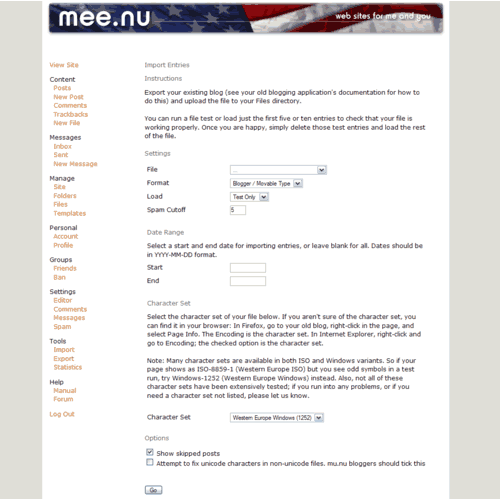
Options
File
First, upload your file into your Files directory. Then in the Import screen, select that file from the list provided.
The file should be plain text - don't load it into Microsoft Word or anything like that, or it will become unreadable.
If your file is large (larger than, say, a few megabytes), you can compress it in Gzip or Bzip2 format. (The system cannot yet read Zip files, though that will come in time...) Files compressed in Gzip format should have a name ending in .gz; files in Bzip2 format should end in .bz2. The free program 7-Zip can be used to create Gzip and Bzip2 files.
Format
You don't have much of a choice here yet; the only option is Blogger / Movable Type text files.
Load
Choose how many entries to load. It's a good idea to run the import in Test Only mode first to check that the file is readable. This will provide you with a list of all the entries, and how many comments were found for each entry.
You can also load just the first 5 or 10 entries, or load All Entries.
Spam Cutoff
The Import module calculates junk scores for comments the same way the comment screen does; by default, it will reject any comments with a score higher than 5. If you know that your old blog is spam-free, you can set this to 0 and no comments will be rejected - though the score is still calculated. You can experiment with this in Test Only mode to see how many comments are rejected at different cutoff levels.
Date Range
Optionally, you can import only posts in a given date range. The dates must be in YYYY-MM-DD format, e.g. 2007-01-31 for January 31, 2007.
Character Set
You need to make sure you select the right character set for your file, or you may end up with some characters (particularly symbols and accented letters) getting turned into something unexpected.
You can find the character set for your old site using your browser: In Firefox, go to your old blog, right-click in the page, and select Page Info. The Encoding is the character set. In Internet Explorer, right-click and go to Encoding; the checked option is the character set.
If your old site is ISO-8859-1 (also known as Latin-1), it might be better to choose the Windows-1252 character set instead. It's a common problem that sites identifying themselves as ISO-8859-1 actually contain some Windows-specific character codes. Windows-1252 includes all the ISO-8859-1 characters, so this should be a safe process.
ISO-8859-1 and Windows-1252 are the best-tested character sets; we welcome feedback from anyone using other sets or if you need a character set not listed.
Show Skipped Posts
Leave this ticked if you want to see the detailed results of a Test Only run. It will show skipped posts in grey; loaded posts are shown in black.
Attempt To Fix Unicode Characters
This feature is designed for mu.nu bloggers, but may also be relevant to other users. If you had a character set mishap in the past, so old posts in your blog already have incorrect characters in them, this function will attempt to fix that. It can't fix all problems, but should address the most common ones.
Exporting From Movable Type
Simply use the Export function within Movable Type. This should produce a file that loads correctly - but it's always worth running a test first.
Exporting From Blogger
Blogger have a help page explaining how to export your blog; it's a little fiddly, but it does work.
One proviso: If you are exporting Blogger comments, the sample code provided will not work. Instead, use the following:
Comments are disabled.
Post is locked.
The Import module is now live.
Currently, it supports Blogger / Movable Type style export files; any blogging system that can export such a file will likely also work, and if you have a sample of such a file I'd be happy to test it for you.
On your edit screen, just click on the Import option under Tools. You will see a screen looking rather like this:
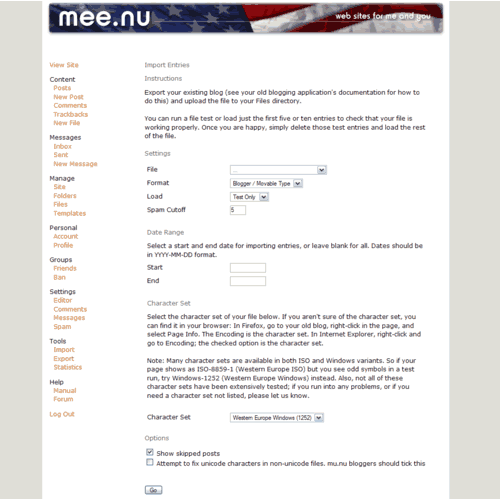
Options
File
First, upload your file into your Files directory. Then in the Import screen, select that file from the list provided.
The file should be plain text - don't load it into Microsoft Word or anything like that, or it will become unreadable.
If your file is large (larger than, say, a few megabytes), you can compress it in Gzip or Bzip2 format. (The system cannot yet read Zip files, though that will come in time...) Files compressed in Gzip format should have a name ending in .gz; files in Bzip2 format should end in .bz2. The free program 7-Zip can be used to create Gzip and Bzip2 files.
Format
You don't have much of a choice here yet; the only option is Blogger / Movable Type text files.
Load
Choose how many entries to load. It's a good idea to run the import in Test Only mode first to check that the file is readable. This will provide you with a list of all the entries, and how many comments were found for each entry.
You can also load just the first 5 or 10 entries, or load All Entries.
Spam Cutoff
The Import module calculates junk scores for comments the same way the comment screen does; by default, it will reject any comments with a score higher than 5. If you know that your old blog is spam-free, you can set this to 0 and no comments will be rejected - though the score is still calculated. You can experiment with this in Test Only mode to see how many comments are rejected at different cutoff levels.
Date Range
Optionally, you can import only posts in a given date range. The dates must be in YYYY-MM-DD format, e.g. 2007-01-31 for January 31, 2007.
Character Set
You need to make sure you select the right character set for your file, or you may end up with some characters (particularly symbols and accented letters) getting turned into something unexpected.
You can find the character set for your old site using your browser: In Firefox, go to your old blog, right-click in the page, and select Page Info. The Encoding is the character set. In Internet Explorer, right-click and go to Encoding; the checked option is the character set.
If your old site is ISO-8859-1 (also known as Latin-1), it might be better to choose the Windows-1252 character set instead. It's a common problem that sites identifying themselves as ISO-8859-1 actually contain some Windows-specific character codes. Windows-1252 includes all the ISO-8859-1 characters, so this should be a safe process.
ISO-8859-1 and Windows-1252 are the best-tested character sets; we welcome feedback from anyone using other sets or if you need a character set not listed.
Show Skipped Posts
Leave this ticked if you want to see the detailed results of a Test Only run. It will show skipped posts in grey; loaded posts are shown in black.
Attempt To Fix Unicode Characters
This feature is designed for mu.nu bloggers, but may also be relevant to other users. If you had a character set mishap in the past, so old posts in your blog already have incorrect characters in them, this function will attempt to fix that. It can't fix all problems, but should address the most common ones.
Exporting From Movable Type
Simply use the Export function within Movable Type. This should produce a file that loads correctly - but it's always worth running a test first.
Exporting From Blogger
Blogger have a help page explaining how to export your blog; it's a little fiddly, but it does work.
One proviso: If you are exporting Blogger comments, the sample code provided will not work. Instead, use the following:
<Blogger>
AUTHOR: <$BlogItemAuthor$>
DATE: <$BlogItemDateTime$>
BODY:
<$BlogItemBody$>
-----
<BlogItemCommentsEnabled>
<BlogItemComments>
COMMENT:
AUTHOR:<$BlogCommentAuthor$>
DATE:<$BlogCommentDateTime$>
<$BlogCommentBody$>
-----
</BlogItemComments>
</BlogItemCommentsEnabled>
--------
</Blogger>
Posted by: Pixy Misa at
03:24 PM
| Comments (5)
| Add Comment
Post contains 709 words, total size 6 kb.
1
Is it safe to assume that this is only valid for mee.nu sites (meaning that it won't work with the beta site I had)?
Posted by: Wonderduck at August 31, 2007 06:03 AM (A4XvZ)
2
Yes. If you want to transfer stuff from your beta site, though, I can set up an export function there for you.
Posted by: Pixy Misa at September 05, 2007 03:05 PM (PiXy!)
3
I'd rather take my .mu.nu site and take it to .mee.nu, Pixy... is that possible? Just pretend that the beta site never existed, and go from there?
Posted by: Wonderduck at September 10, 2007 01:51 AM (A4XvZ)
4
No problem. 
Posted by: Pixy Misa at September 10, 2007 03:18 PM (PiXy!)
5
what if you want to export all your posts to make a back up... ??
Posted by: Stinkerbell at November 02, 2008 06:30 PM (AP7py)
15kb generated in CPU 0.3354, elapsed 2.5695 seconds.
32 queries taking 2.5634 seconds, 57 records returned.
Powered by Minx 1.1.6c-pink.
32 queries taking 2.5634 seconds, 57 records returned.
Powered by Minx 1.1.6c-pink.














