November 27, 2007
Images
Our post still looks a bit plain, so let's dress it up with a picture.
Click on Upload in the menu, and then select the Images folder and
click Browse:
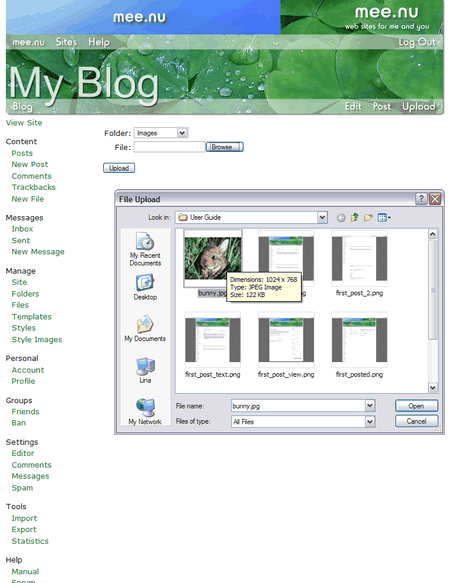
Select the image you want, and click open:
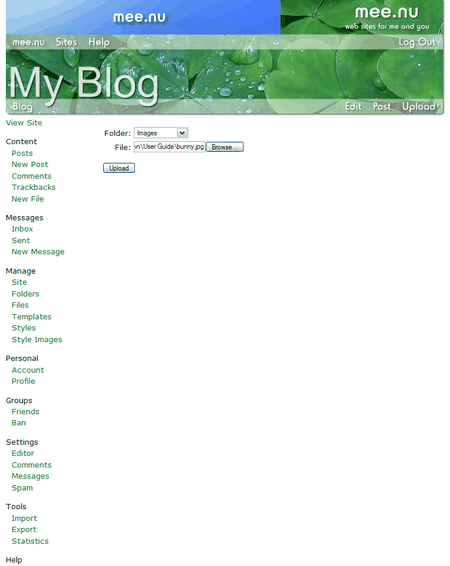
Now click upload. This might take a second or two (or longer if you're on a slow internet connection and it's a big file), and then you'll see the image editing screen:
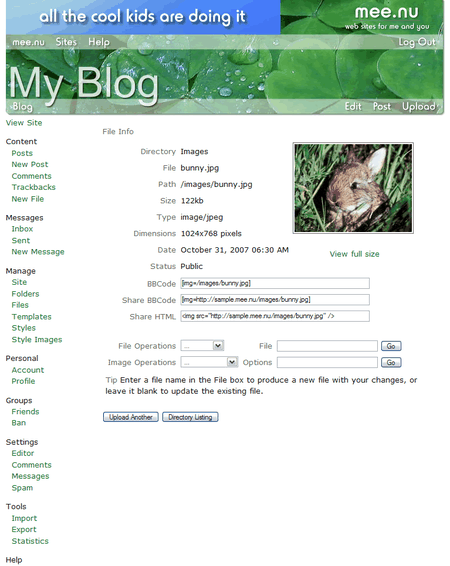
The image has been uploaded to the server, so you can now use it in your post. One easy way to do this is to use the BBCode tag. Click on the BBCode field and copy it (on Windows, press Ctrl-C or right-click and select copy).
Now click on Posts in the left-hand menu to go back to the posts listing:
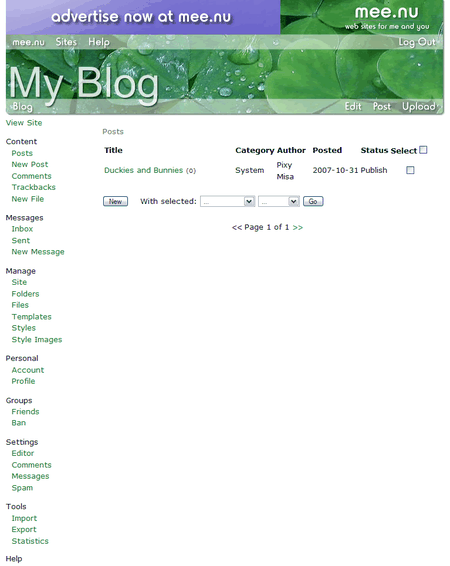
Just click on the title of your post to edit it again, and paste in that BBCode tag:
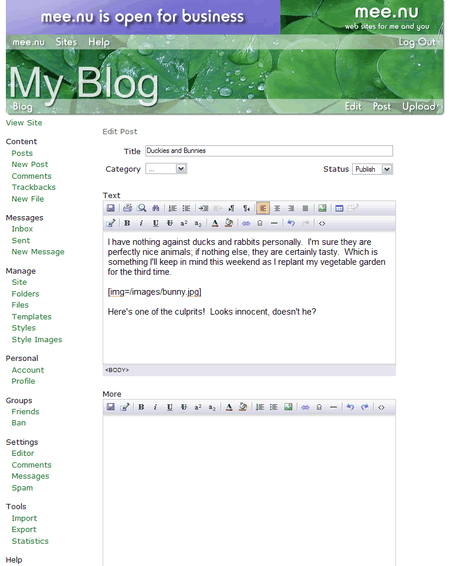
Now save and go back to your main page.
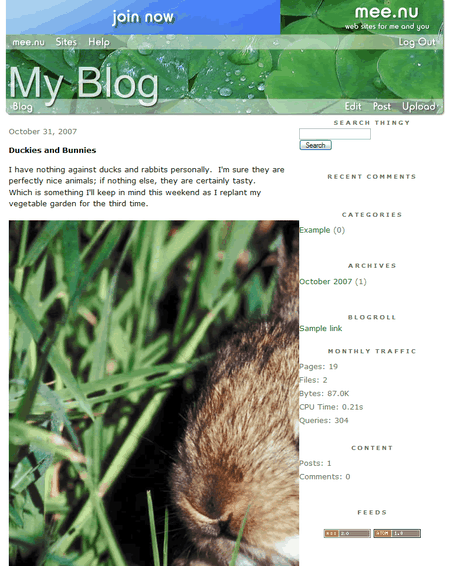
Oops! That's not quite what we were after. What can we do to fix that? Well, you could always fire up Photoshop, but no need. Let's just go back to edit the post again:
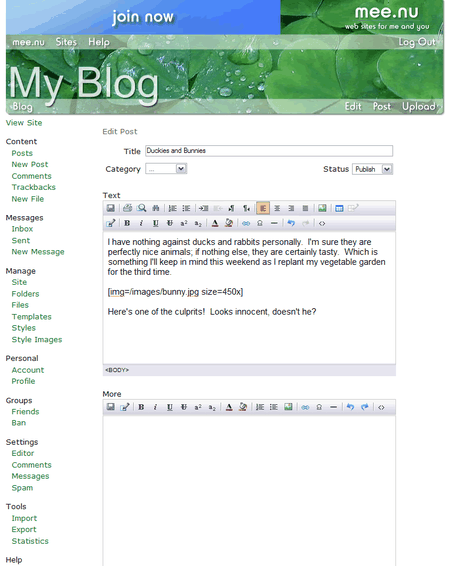
The width of the standard content column is 500 pixels. We'll allow a little bit of room, so we'll set the width of the image to 450 pixels. By adding size=450x to the image tag, you tell the system to resize the image while keeping the proportions fixed. Save the post, and let's see what we have.
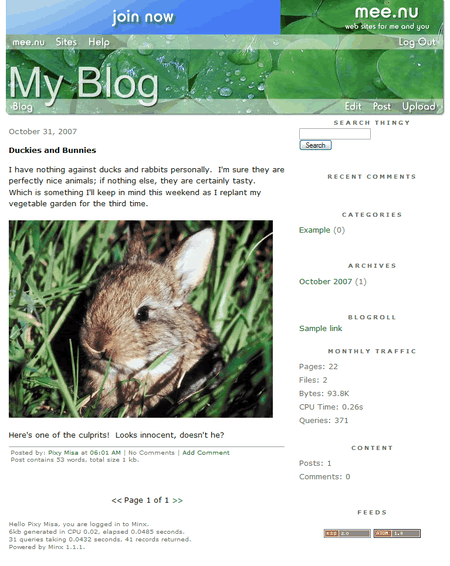
That's a lot better!
The other way you can do this is have the system create a smaller version of the photo for you. Click on Files in the side menu, then click on "images" (in the Path column) to view the files:

You'll see the directory listing:
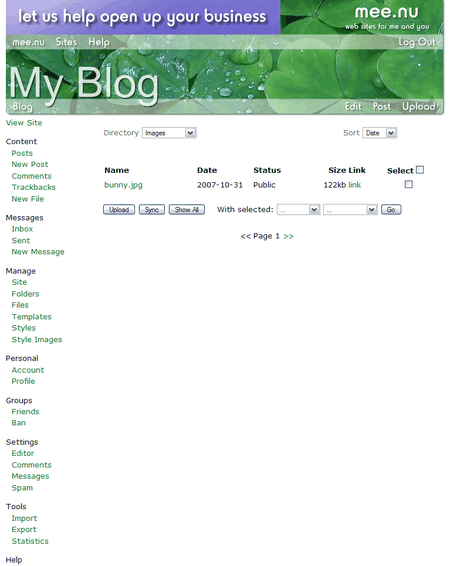
Click on the filename to go back to the image editing screen.
Choose Resize from the Image Operations list. Enter a name for the new file (remember to include the .jpg or .gif at the end), and choose a size. You can specify the size as 450x as we did before, but for this example we'll make it 40% of the size of the original:
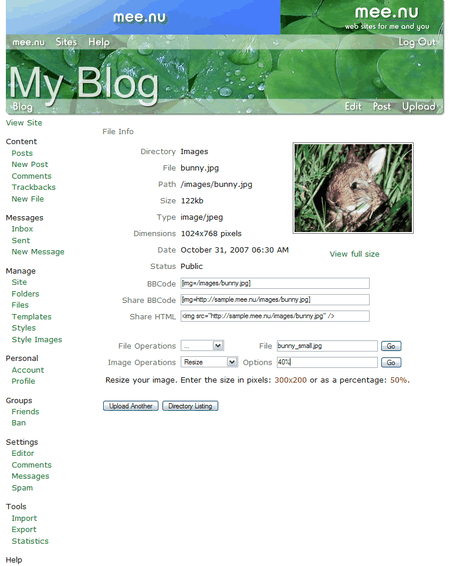
You'll see the edit page for the new image. You can copy the BBCode just like before.
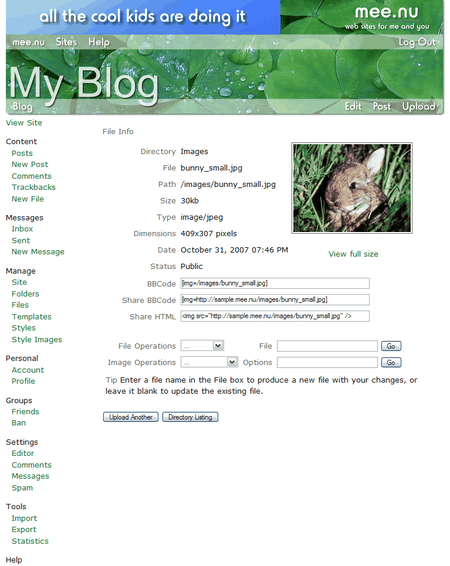
Comments are disabled.
Post is locked.
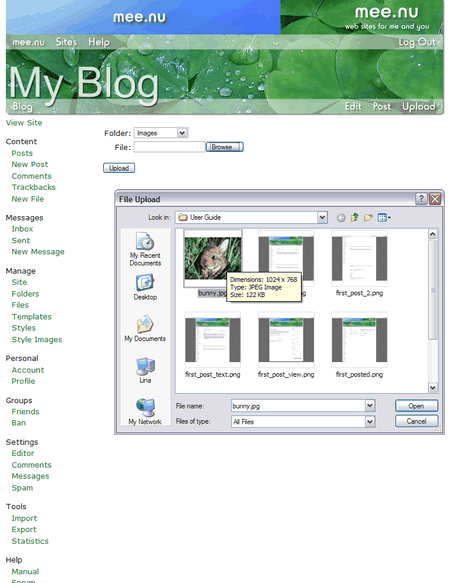
Select the image you want, and click open:
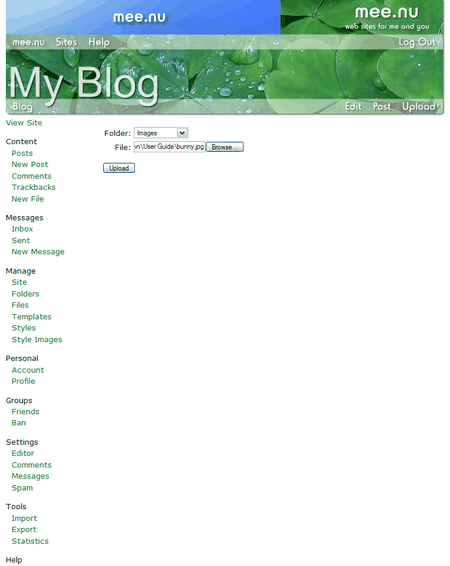
Now click upload. This might take a second or two (or longer if you're on a slow internet connection and it's a big file), and then you'll see the image editing screen:
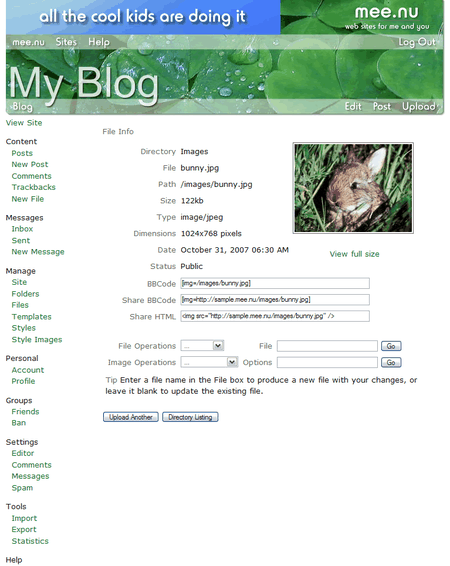
The image has been uploaded to the server, so you can now use it in your post. One easy way to do this is to use the BBCode tag. Click on the BBCode field and copy it (on Windows, press Ctrl-C or right-click and select copy).
Now click on Posts in the left-hand menu to go back to the posts listing:
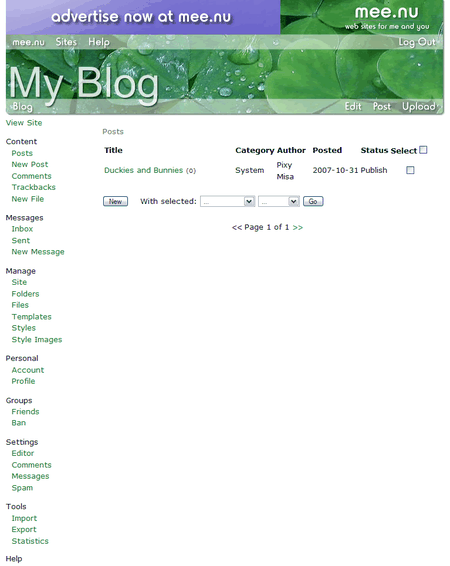
Just click on the title of your post to edit it again, and paste in that BBCode tag:
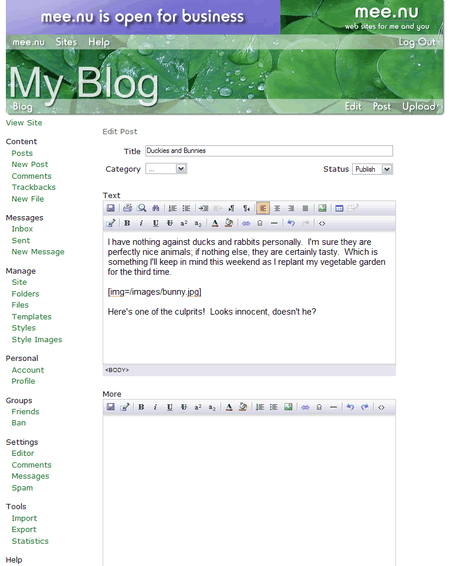
Now save and go back to your main page.
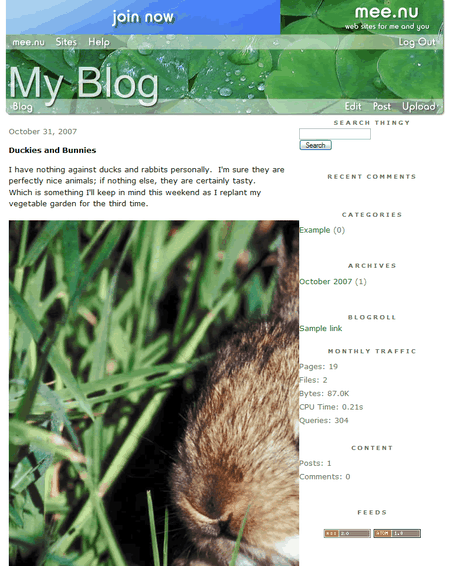
Oops! That's not quite what we were after. What can we do to fix that? Well, you could always fire up Photoshop, but no need. Let's just go back to edit the post again:
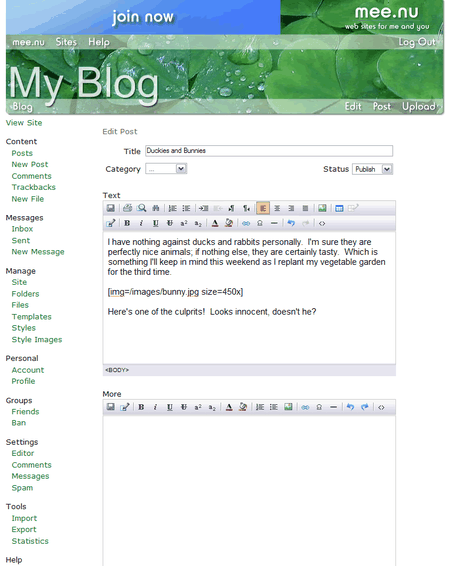
The width of the standard content column is 500 pixels. We'll allow a little bit of room, so we'll set the width of the image to 450 pixels. By adding size=450x to the image tag, you tell the system to resize the image while keeping the proportions fixed. Save the post, and let's see what we have.
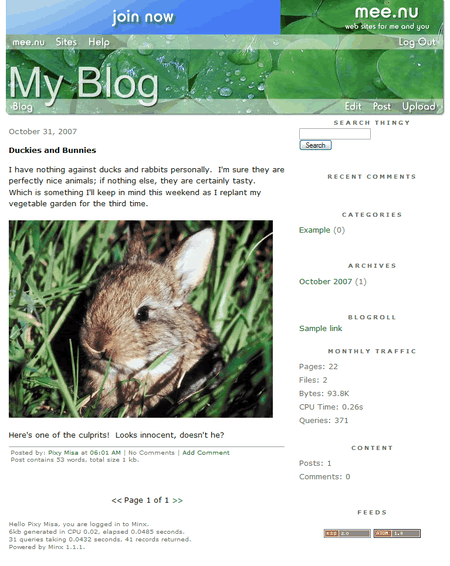
That's a lot better!
The other way you can do this is have the system create a smaller version of the photo for you. Click on Files in the side menu, then click on "images" (in the Path column) to view the files:

You'll see the directory listing:
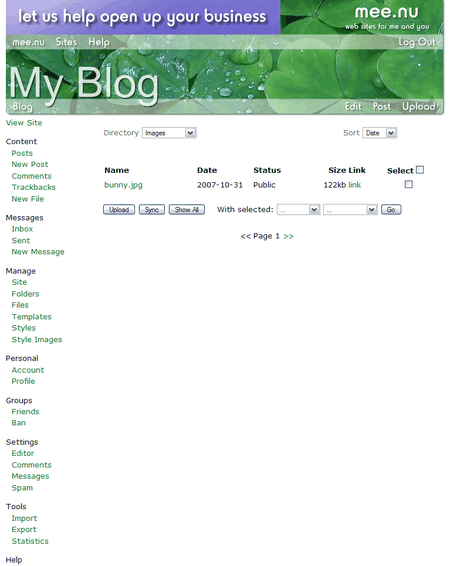
Click on the filename to go back to the image editing screen.
Choose Resize from the Image Operations list. Enter a name for the new file (remember to include the .jpg or .gif at the end), and choose a size. You can specify the size as 450x as we did before, but for this example we'll make it 40% of the size of the original:
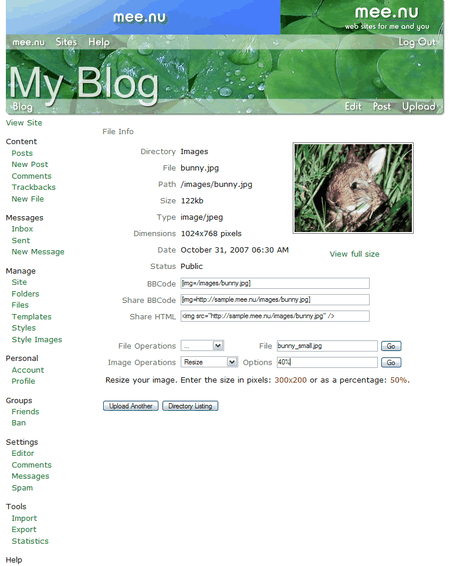
You'll see the edit page for the new image. You can copy the BBCode just like before.
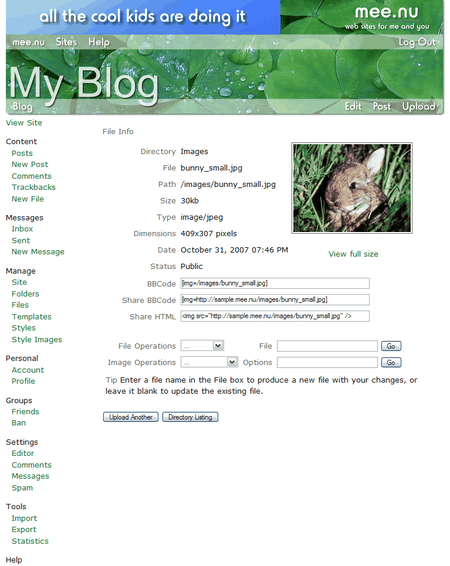
Posted by: Pixy Misa at
09:38 AM
| No Comments
| Add Comment
Post contains 380 words, total size 3 kb.
12kb generated in CPU 0.6074, elapsed 2.5841 seconds.
29 queries taking 2.577 seconds, 51 records returned.
Powered by Minx 1.1.6c-pink.
29 queries taking 2.577 seconds, 51 records returned.
Powered by Minx 1.1.6c-pink.














